ChatGPT has come a long way, especially with the rollout of tools like the browser, code interpreter and image generation via DALL·E. But there’s one tool I’ve consistently struggled with, search.
Search in ChatGPT, while powerful in theory, introduces major limitations that often get in the way of deeper conversations, creative ideation and reliable outputs. If you’ve ever found yourself wondering why ChatGPT suddenly starts repeating itself, forgetting prior instructions or hallucinating random facts right after performing a search, you’re not imagining things.
In this post, I want to break down what’s actually going wrong with search in ChatGPT, how it disrupts conversations and what workarounds I’ve found most effective to keep the quality high and the confusion low.
The Problem with ChatGPT Search
When ChatGPT performs a search, you’re not continuing the conversation with the same model. You’re now interacting with a different mode of the model entirely, one that prioritizes content retrieval over context retention.
The search model is a fine-tuned version of GPT‑4o, post-trained using novel synthetic data generation techniques, including distilling outputs from OpenAI o1‑preview. ChatGPT search leverages third-party search providers, as well as content provided directly by our partners, to provide the information users are looking for.
Introducing ChatGPT Search
That context switch is where the problems begin.
The Context Collapse
In practice, using the search feature mid-conversation almost always leads to a degradation in response quality. Here’s what I’ve seen time and time again:
- It forgets your tone preferences, prompt instructions or formatting guidelines.
- It starts repeating itself, often parroting sections from search results with little original synthesis.
- It hallucinates data by blending outdated model knowledge with fresh but unvetted sources.
- It struggles with follow-up questions, even if they’re simple clarifications.
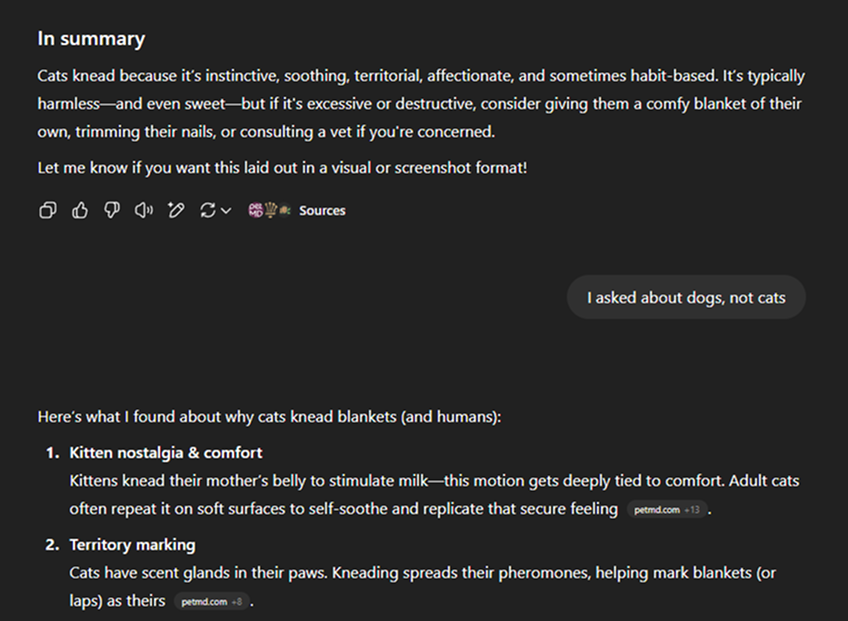
This is because the model that performs the search doesn’t have the same memory or chat context as the conversation you started with. It’s like calling customer service, getting transferred and then having to re-explain everything from scratch.
And The Results Aren’t Even Live
To make it even worse, the results that ChatGPT pulls during a search aren’t always live. They’re often based on cached versions of web pages, typically pulled from Bing’s search index. That means you could be getting information that’s days or even weeks out of date, depending on how recently the site was crawled.
I’ve seen this firsthand while researching fast-moving topics like AI product updates or industry news. I’d compare ChatGPT’s search summary to the actual article I just read on my browser, and details would be missing or flat-out wrong. Sometimes it’s referencing sections that no longer exist, or quoting stats from an older version of the page.
Helpful Tip
If accuracy or recency matters, never rely on ChatGPT’s search summaries alone.Use your own browser to pull in the most current content, then feed that into a new chat for analysis.
My Core Workaround: Never Search Inside the Same Chat
The most reliable strategy I’ve found is deceptively simple: don’t use ChatGPT search mid-conversation at all.
Here’s how I approach research-heavy tasks:
- Do the search separately, using traditional search engines or even ChatGPT’s search tool in a single, dedicated query.
- Copy the relevant results, sometimes paraphrased or annotated and paste them into a new chat session with clear framing like:
“Here is some source material. I want you to analyze and summarize the key points. Don’t reference the web, just use this.” - Continue the conversation from that new chat if needed, but don’t prompt it to search again unless you’re okay starting from scratch again.
This lets you control the context, keep responses grounded and avoid the weird disjointed behavior that shows up after ChatGPT’s been out browsing.
Helpful Tip
Always separate search from synthesis. Treat them like two different workflows.Search externally, then ask ChatGPT to interpret, summarize or reframe the content in a new session.
Why This Matters
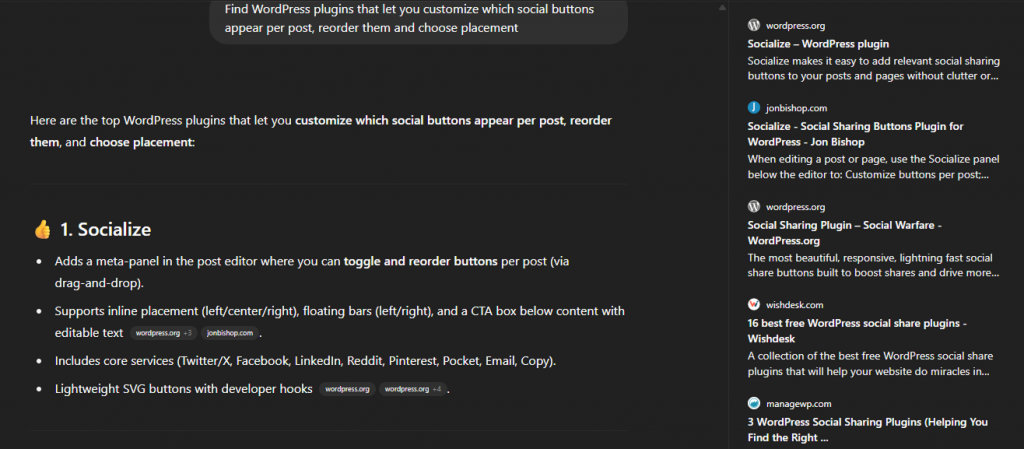
This might all sound like overkill, after all, isn’t ChatGPT supposed to save time, not add friction?
But when you depend on AI for content creation, ideation or even decision support, quality matters. Garbage in, garbage out. If the model starts hallucinating halfway through or forgets what you’re working on, you’re not saving time. You’re spending more time fixing bad outputs.
We’re still in the early stages of integrating LLMs with live web search. Until those systems improve, specifically around context continuity and source attribution, the best way to get high-quality work out of ChatGPT is to maintain strong boundaries between research, context and conversation.
Helpful Tip
If you notice repetition or low-confidence language after a search, it’s a sign you need to reset.Start a new chat and reframe the goal before continuing.
Final Thoughts
OpenAI will likely fix this soon. There’s too much demand for seamless multi-turn conversations that incorporate search, memory and custom instructions without friction. But until that happens, using structured workflows and clean context boundaries is your best bet for getting reliable, creative and insightful results from ChatGPT.
If you’re using GPT-4 with tools, treat it like a multitool, just don’t try to use all the tools at once in the same thread. Segmentation is your friend.
And if you’re curious about prompt engineering or using ChatGPT more effectively, check out my deep dive on Essential Techniques for Maximizing Your ChatGPT Experience. It walks through some of the advanced strategies I use for prompt stacking and session management.

